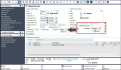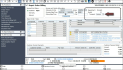Reynolds and Reynolds Integration
Reynolds and Reynolds integration is sold separately. Contact your TSD Sales Representative at sales@tsdweb.com for more information.
TSD DEALER offers an integration with Reynolds and Reynolds to facilitate real-time communication and data transmission between your Reynolds Dealer Management System (DMS) (ERA-IGNITE), and TSD DEALER.
With Reynolds and Reynolds integration, you can:
- Have Rental and Loaner appointments and repair orders (ROs) sent to TSD DEALER from ERA-IGNITE in real time.
- Search ROs to add to agreements, automatically and manually.
- Optimize operations by tracking employee efficiency when it comes to closing agreements with invoiced ROs.
Setup Requirements
- (Performed by TSD) TSD must turn on the integration. Contact your TSD Sales Representative at sales@tsdweb.com for more information. Once TSD has configured your location, you can start using the integration.
- Check your agreement types. This integration is applicable for Loaner and Rental agreements (also known as Transportation Types in ERA-IGNITE). You already have Loaner agreements by default, so if you plan to use this integration for rentals, make sure you've got the Rental agreement type turned on.
- (Optional.) Turn on RO Invoiced email alerts. Use the Alerts Hub management setting to toggle on RO Invoiced alerts through email, so you can receive a list of RO invoiced agreements and take action.

Appointment Feed from ERA-IGNITE
Important Note: Appointments and ROs added in ERA-IGNITE or through your online scheduler must have a Transportation Type of Loaners or Rentals in order to be sent to TSD DEALER. (You can set this in ERA-IGNITE using the Transport field.)
Appointments (including updates and cancellation) are pushed to TSD DEALER in real-time from ERA-IGNITE.
View Appointments in TSD DEALER
Use the Next 60 Days tile on the Appointments Operations dashboard to view appointments. Those sent from ERA-IGNITE contain the RCI Appointment Number, and the Source of Origin set to 'Reynolds and Reynolds' (web) or 'Reynolds' (mobile).
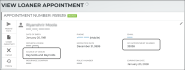
Hover to view the full-sized image.
If the appointment is associated with an RO, a Repair Order Status / RO Status is displayed for reference, including in search results, so you can view the status of the RO.
Note: Existing appointment-related settings are not enforced at the time the appointment is sent to TSD DEALER, but are applicable when viewing / editing the appointment in TSD DEALER.
Appointment FAQs
When TSD DEALER receives a new appointment from ERA-IGNITE, it identifies the Checkout Location and attempts to find a matching customer record, based on the "RCI Customer ID" on the appointment. Information on the appointment takes precedence over any conflicting customer information in TSD DEALER.
If a customer match is found, the customer record will be associated with the new appointment. If not, a new customer record is created for the appointment.
When TSD DEALER receives an Update or Cancel request from ERA-IGNITE for an existing appointment, it identifies the Checkout Location and attempts to find a matching appointment, based on the RCI Appointment Number.
If found, and the appointment is in Booked status (not Cancelled, Expired, or Processed), the appointment is updated or cancelled, based on the request.
When it comes to Update requests where a matching appointment is not found, the request is treated like a Create request, and a new appointment is created. (This situation might occur, for example, if the Transportation Type (Loaner or Rental) is not entered on the original appointment in ERA-IGNITE and is added later.)
For Cancel requests, if the request includes a Repair Order Number , the Repair Order Number will be updated on the newly-cancelled appointment.
Repair Order Feed from ERA-IGNITE
Important Note: Appointments and ROs added in ERA-IGNITE or through your online scheduler must have a Transportation Type of Loaners or Rentals in order to be sent to TSD DEALER. (You can set this in ERA-IGNITE using the Transport field.)
Repair Orders (ROs) from ERA-IGNITE are pushed to TSD DEALER, as long as they have the Transport set to Loaners or Rentals.
An RO might be automatically associated with an existing appointment in TSD DEALER, as long as it's not already Processed), or it might be sent alone (i.e., without an associated appointment), in which case TSD DEALER stores it behind-the-scenes, so you add an RO to an agreement within TSD DEALER. See "Search ROs to Add to Agreements".
Additionally, customer records are automatically created when ROs are received from ERA-IGNITE. That way, if you open a new agreement from that newly-created customer record, the agreement already contains the Repair Order Number and customer details from the RO.
View ROs in TSD DEALER
You can search for customers, appointments and agreements with ROs using the customer’s name, phone number, etc., on the Search Open tab.
Repair Order Status / RO Status is displayed for reference on appointments and agreements, including in search results.
Search ROs to Add to Agreements
Note: Your location may be configured to search ROs at another primary location that has the full integration.
ROs from ERA-IGNITE that are not associated with an existing appointment or agreement are stored behind-the-scenes, so you can add them to agreements.
- Automatic RO searches. If an RO is already associated with a customer record, An RO search is performed automatically when opening an agreement from a customer record (while the screen is loading). If one is found, it is added to the agreement.
- Manual RO searches. You can manually add an RO during the open process or when viewing an open agreement, using the button ( on mobile). You cannot associate an RO during close.
Rules for adding (appending) an RO to an agreement:
- You can add an RO to any agreement, except at close.
- Only one RO can be added to a single agreement; you cannot select multiple ROs.
- While opening or viewing the agreement, click at the top of the record, next to the customer's name.
- On the Search RO dialog, enter the Last Name, Phone, Email, and/or Repair Order Number; these are filled in, by default, from the record.
- Click .
- Based on any of your criteria, the system searches for an RO sent from your DMS that is not already associated with an appointment or agreement.
- If only one RO is found, it is automatically added to the record.
- If more than one is found, you can select the one you want to add and click .
- If no RO is found, the dialog displays: "No Matching Reynolds Repair Orders Found." Try repeating your search with other criteria.
- When an RO is added to an agreement, the Repair Order Status / RO Status field is set accordingly, and the following information is updated with information from the RO: Repair Order Number, Expected Return Date / Time, Customer Automobile (VIN, Year, Make, Model), and Agreement Notes.
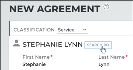
Hover to view the full-sized image.
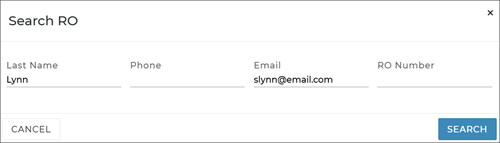

Rules for adding (appending) an RO to an agreement:
- You can add an RO to any agreement, except at close.
- Only one RO can be added to a single agreement; you cannot select multiple ROs.
- When opening or viewing an agreement, tap , present in the Customer section.
- On the Search RO screen, enter the Last Name, Phone, Email, and/or Repair Order Number; these are filled in, by default, from the record.
- Tap .
- Based on any of your criteria, the system searches for an RO not already associated with an appointment or agreement.
- If only one RO is found, it is automatically added to the record. A brief confirmation message is displayed: "Repair Order Appended".
- If more than one is found, you can select the one you want to add.
- If no RO is found, try repeating your search with other criteria.
- When an RO is added to an agreement, the Repair Order Status / RO Status field is set accordingly, and the following information is updated with information from the RO: Repair Order Number, Expected Return Date / Time, Customer Automobile (VIN, Year, Make, Model), and Agreement Notes.
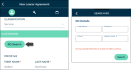
RO Search
Hover to view the full-sized image.

Append RO
Hover to view the full-sized image.
Invoiced ROs
You can easily track ROs that have been invoiced in your DMS, so you can take action on these agreements.
Set up an alert! Have TSD DEALER email you a list of ROs associated with an open agreement is invoiced, paid, closed, or void, so you can take action on the open agreement.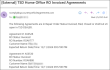
Hover to view the full-sized image.
- View invoiced ROs. Click the Invoiced ROs tile on your Agreement Operations Dashboard to view a list of agreements with invoiced repair orders, so you can take action.
- Notify customers that the repair is complete, so they can promptly return their loaner or rental. When viewing an agreement with a invoiced repair order, a Notify Service Complete button is available to send a text and/or email letting the customer know service on their vehicle is completed.
- Track RO invoiced to close performance. Use the RO Invoiced to Close tile on your Performance Dashboard to monitor how long it takes employees, on average, to close agreements after an RO is invoiced. It uses the invoiced date and time, as well as the actual date and time the agreement was closed (not the Return Date / Time).
-
Dive deeper into service advisor efficiency and Time to Close metrics. Run the Service Advisor Report: to review key agreement metrics for service advisors, including Length of Use (LOU) and Time to Close (after repair order is invoiced).
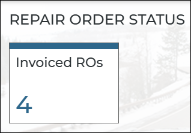
Additionally, RO Status search filters are available on the Agreement Hub for you to find agreement records by RO status (Invoiced RO).
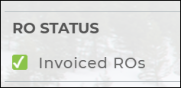
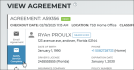
Hover to view the full-sized image.
A message is first displayed upon using this option: "Are you sure you want to notify the customer that the Repair Order has been Invoiced and they need to return their loaner vehicle?" If you click , TSD DEALER sends a text and/or email (depending on what the customer has opted to receive on the agreement).
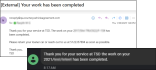
Hover to view the full-sized image.
Use this to assess how fast employees are closing agreements after ROs are invoiced.

Repair Order FAQs
When TSD DEALER receives an RO, it attempts to find a matching appointment (that is not Processed) or open agreement, based on the information sent along from the RO, such as DMS Appointment Number, DMS RO Number, and Customer ID.
If a single appointment or agreement match is found, the Repair Order Number and Expected Return Date / Time are updated with the DMS RO Number and DMS Promise Date / Time, respectively.
If an RO matches with multiple appointments or agreements (i.e., that have the same DMS RO Number), TSD DEALER treats this as if there is no match and does not update any appointment or agreement.
Reporting Options
- Service Advisor Report: View key agreement metrics for service advisors, including Length of Use (LOU) and Time to Close (after repair order is invoiced).
© 2025 TSD Rental, LLC